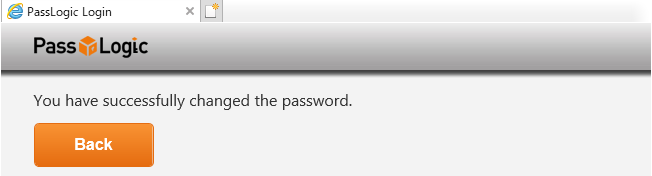How to change the password
UserID and initial-password are sent you after the completion of your SSL-VPN application.
Please change the initial-password as soon as you received it.
Reminder
- You should register your new password before using the SSL-VPN because the initial-password cannot use for login.
If you need password information,visit here
1 Start your browser, and access to J-PARC SSL-VPN certification site.
(Accessible only from JLAN, JAEA-LAN and KEK-LAN. If you are outside from J-PARC/KEK/JAEA, the certification site URL is written in the page or paper that you got the initial-password information.)
2 Input your "UserID", and click the "Next" button.
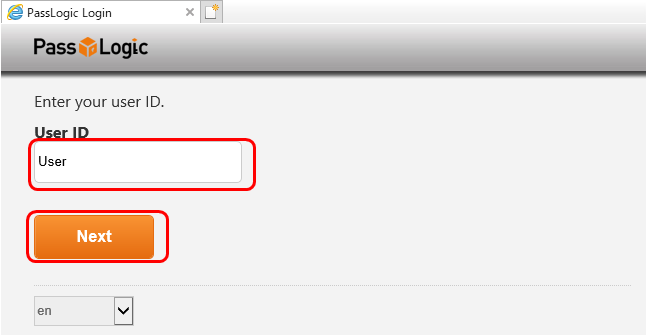
(If the site is displayed in Japanese, operate "Change to en" shown as the below)
3 Input your initial-password ( or current password ), and click the "Login" button.
Must see details of the initial-password, visit here.
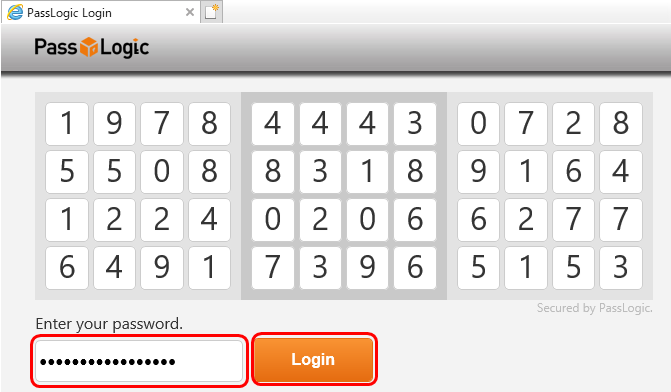
<Reminder>
- A matrix is effective for 5 minutes.
Reload the page, if 5 minutes or more passed after the matrix is displayed. - The account will be locked after 10 invalid password trials.
In the case, please contact to JLAN-support office.
4 Click the "Change password" button.
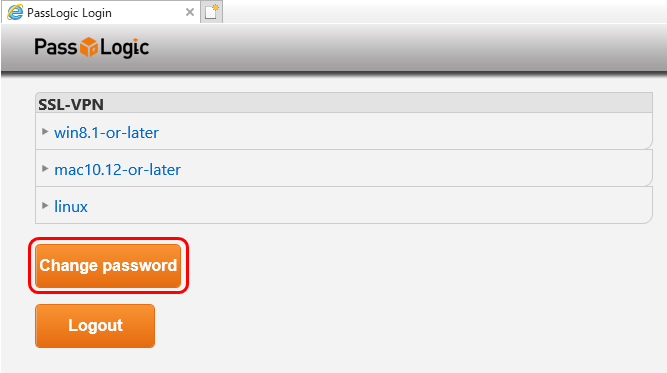
5 Input your initial-password ( or current password ), and click the "Next" button.
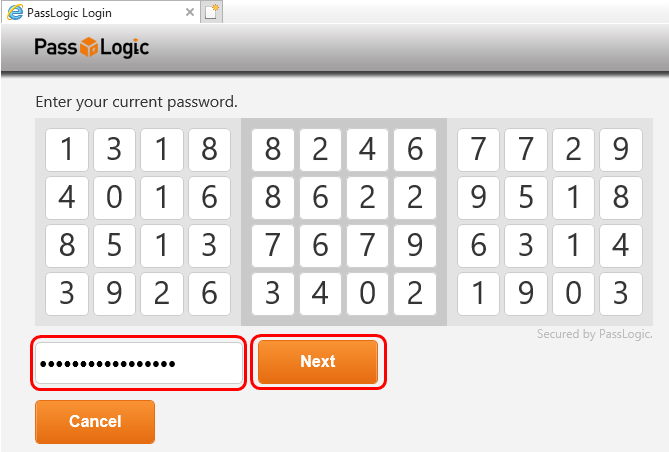
6 Decide your new password. (Must see the rule of new password, visit here.)
And input your new password, then click the "Next" button.
(Do not forget new password should include not only Image-password but also PIN)
You must type in your new password 3 times to memorize it to the system. This is First Input.
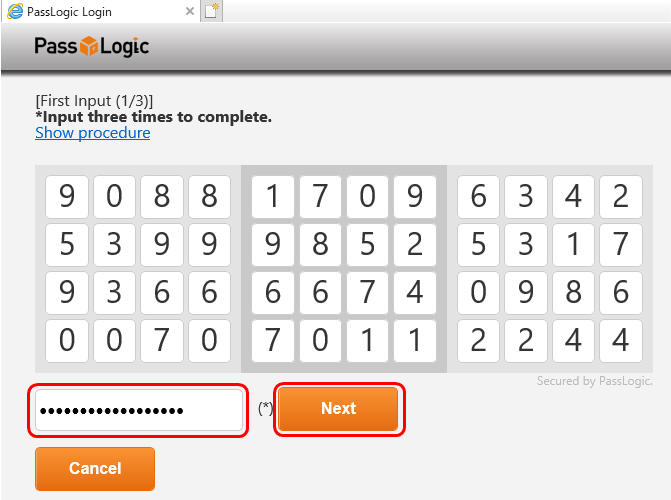
7 This is Second Input.
Please input your new password again with newly displayed matrix, click the "Next" buttorn.
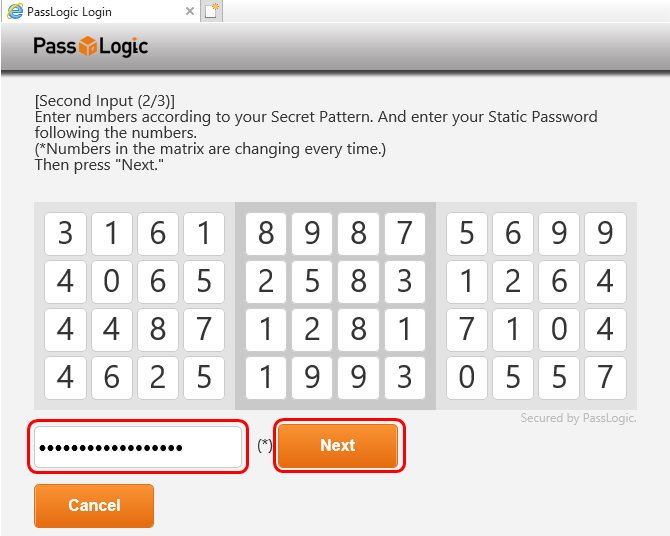
8 This is Third Input.
Please input your new password again with newly displayed matrix, and click the "Next" buttorn.
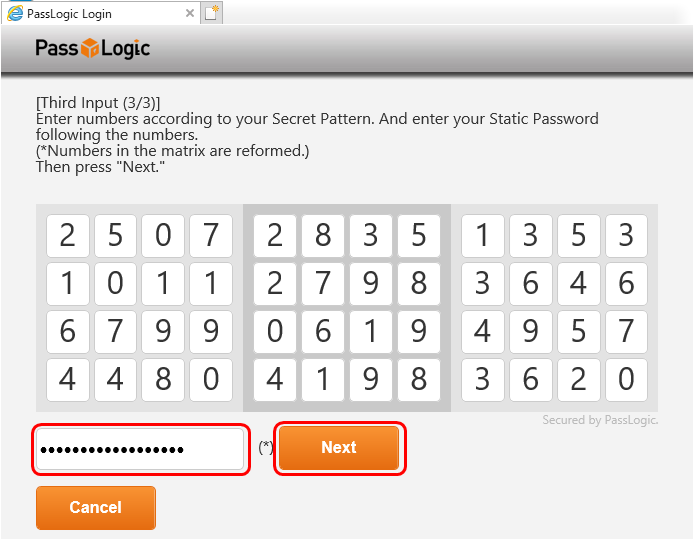
9 The procedure of changing initial-password has been completed.
If you want to login the SSL-VPN, click the "Back" button.